Frontend Deployments made easy with Serverless Framework Website Component
You’re probably using Netlify or Surge.sh, probably Heroku. All really amazing options! Heck, I’m using Netlify for my personal site and this blog. But, why do these exist?
Devops is hard and AWS is pretty complicated. Step in, Serverless Framework and Serverless Components!
In this article, I’m going to help you get going with deploying your frontend application easily with Serverless Framework. At the end of the day, you won’t have to depend on a third party service to deploy your apps. 😱😱😱
Breakdown
- Set up an IAM user in AWS
- Install serverless
- Deploy
Prerequisites
- AWS account
- Serverless account (Sign up here)
Once you have your AWS and Serverless accounts set up - read ahead.
…
Alright, let’s get started!
Create an IAM User
Ok, so we’re going to start by creating a user in AWS. Why? We’ll, we definitely don’t want third party resources to have access as our root user. So let’s hit up the IAM service on AWS:
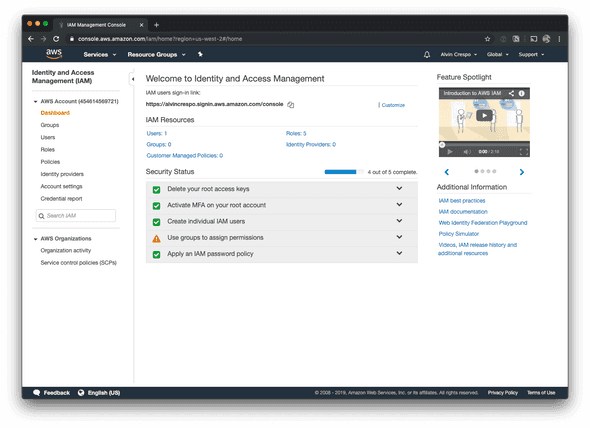
Once we’re on our “Users” page, we’re going to click “Add user”
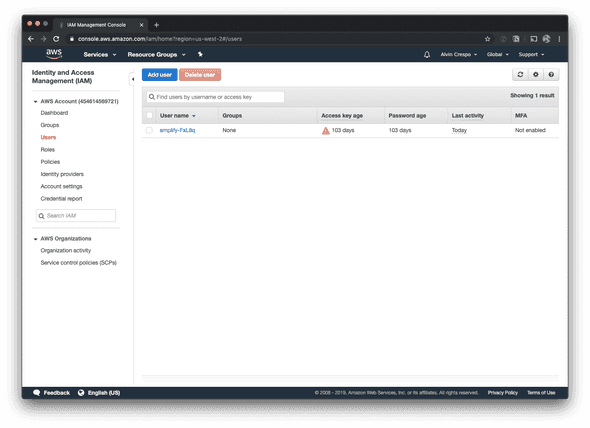
Ok, so first we’re going to name the user “serverless-framework” - we’ve named it this in order to identify it easily.
Then, give this user “Programmatic access”
When you’re done, click “Next: Permissions”
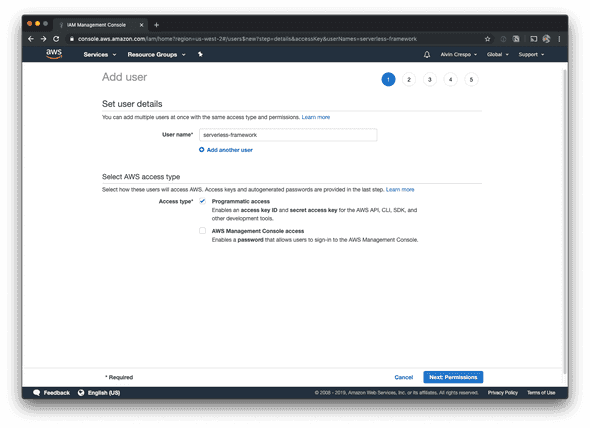
Ok, now it’s time to assign permissions. I’m going to allow “AdministratorAccess”. Behind the scenes the serverless framework uses many AWS services - so narrowing it down could theoretically be difficult.
However, if you’re interested in trying it out, the main services the website component utilizes are:
- S3
- Certificate Manager
- Cloudfront
- Route53
Once you’re done here, click on “Next: Tags”
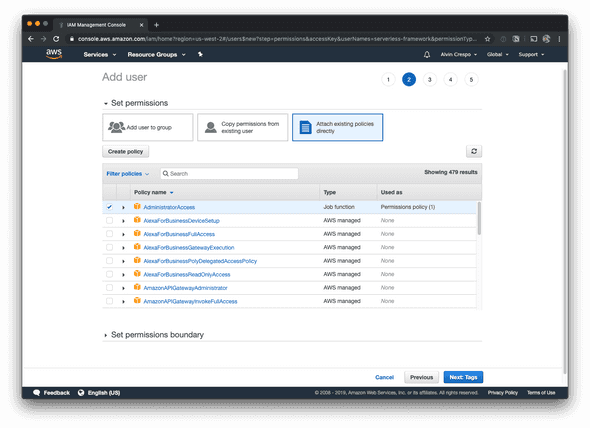
This step is completely optional, for now - click on “Next: Review”.
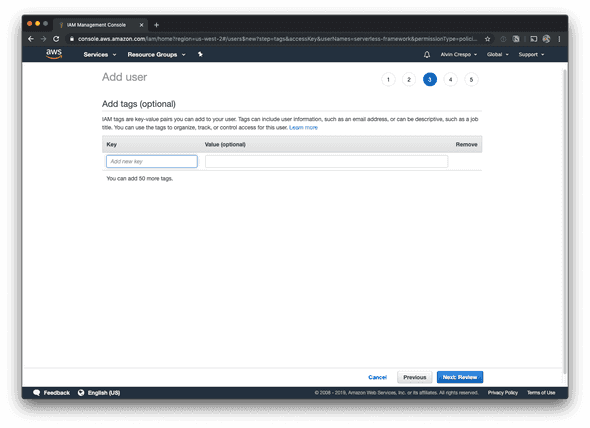
At this step, you’ll review your users details and click “Create user” when you’ve confirmed everything looks good.
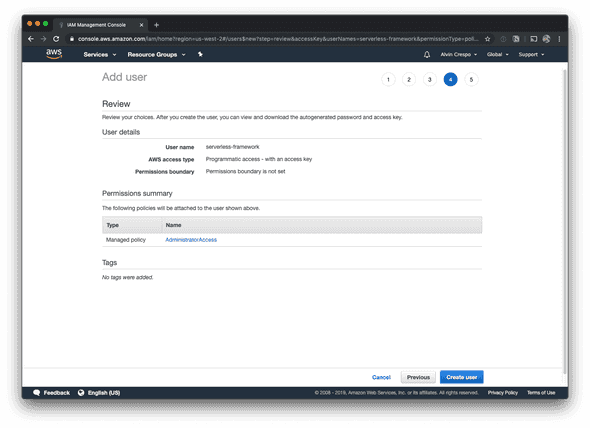
Your use has now been created! At this step, note down your access key id and secret access key.
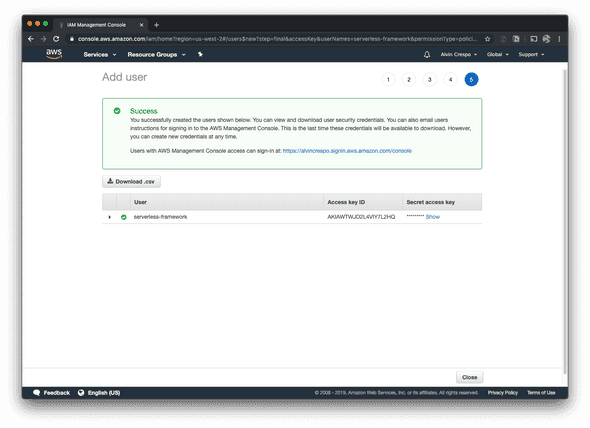
When you click “Close”, you’ll be taken to your users page - where your newly created user will be selected.
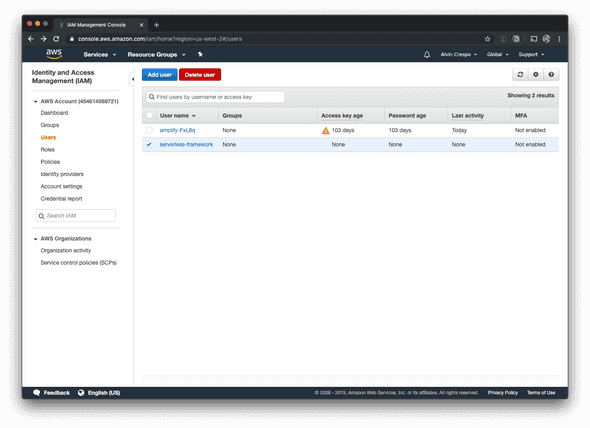
Install and Setup Serverless
Verify you have serverless framework installed:
serverless -v
Framework Core: 1.57.0
Plugin: 3.2.3
SDK: 2.2.1
Components Core: 1.1.2
Components CLI: 1.4.0Note: Make sure you’re using serverless framework version 1.49.0 or later.
If you don’t have it installed, install it:
yarn global add serverlessor, alternatively:
npm i -g serverlessCreate website from template
serverless create --template-url https://github.com/serverless/components/tree/master/templates/websiteThis will output:
Serverless: Generating boilerplate...
Serverless: Downloading and installing "website"...
Serverless: Successfully installed "website"Now, cd into the website template directory:
cd websiteNow, install dependencies:
yarnYou’ll see output like this:
yarn install v1.19.1
info No lockfile found.
[1/4] 🔍 Resolving packages...
warning parcel-bundler > @parcel/watcher > chokidar > fsevents@1.2.9: One of your dependencies needs to upgrade to fsevents v2: 1) Proper nodejs v10+ support 2) No more fetching binaries from AWS, smaller package size
[2/4] 🚚 Fetching packages...
[3/4] 🔗 Linking dependencies...
[4/4] 🔨 Building fresh packages...
success Saved lockfile.
✨ Done in 12.96s.Now, let’s create a .env file:
touch .envAdd the aws access key id and secret access key that was created for the serverless-framework user:
AWS_ACCESS_KEY_ID=abc123
AWS_SECRET_ACCESS_KEY=456xyzReplace the values abc123 and 456xyz respectively.
You should now be able to run the application locally:
yarn startWhen the build is done, you should be able to hit http://localhost:1234/
Deploying your app
Let’s open up serverless.yml
Now, let’s update the deploy hook to run yarn build
name: website
website:
component: '@serverless/website'
inputs:
code:
src: dist
hook: yarn buildNow, all you need to do is run:
serverlessThe output will be:
➜ serverless
website:
url: http://8k2k8q-qbwj2nm.s3-website-us-east-1.amazonaws.com
env:
16s › website › doneNow you can visit the URL generated and check out your live site. 💥💥💥
Sweet! We got a frontend application deployed using Serverless Framework’s website component!
Hope you enjoyed this article and huge thanks to the team at Serverless for making our lives better. This is the kind of productivity gains I can live with.
Until next time! 👋
References
Oh! Want to know how I learned all this? Well - the serverless team has an amazing YouTube channel with tons of resources on learning how to go serverless.
Check out the below video for more information around getting up and going:
Jump to top of page